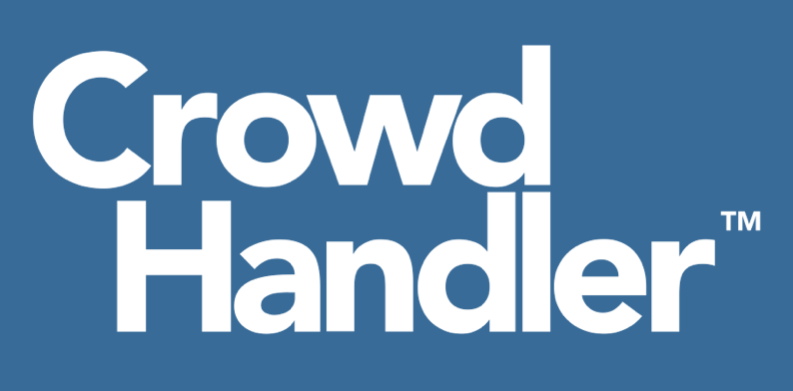If you want your waiting users to show up in Google Analytics, you need to carefully configure a tag, and embed it into your custom template.
NB: We cannot give you support with your Google Analytics set-up. If you need more advice about configuring Google Analytics approach your analytics consultant for help. We are also unable to confirm Google Analytics' method for counting active users, and whether that will accurately count active users in a waiting room. To count the number of active queue positions, you should trust the numbers in the CrowdHandler admin panel over Google Analytics, because every issued token represents the right to access your site, even if that user is not currently 'active' as Google Analytics sees it.
How to configure and install the tag:
1.Include this code snippet in the head of the custom template HTML, replacing all instances of “MEASUREMENT_ID” with your domain's data stream measurement ID.
<!-- Global site tag (gtag.js) - Google Analytics -->
<script
async
src="https://www.googletagmanager.com/gtag/js?id=MEASUREMENT_ID"
></script>
<script>
window.dataLayer = window.dataLayer || [];
function gtag() {
dataLayer.push(arguments);
}
gtag("js", new Date()); gtag("config", "MEASUREMENT_ID", {
'page_title': "Waiting Room",
});
</script>2. With this set-up all waiting room hits will have the page_view name “Waiting Room”. It can be changed to something else if required.
See: https://www.optimizesmart.com/understanding-measurement-id-in-ga4-google-analytics-4/
3. If your waiting room is hosted on wait.crowdhandler.com, follow the video instructions here to add wait.crowdhandler.com to your domain's data stream. https://support.google.com/analytics/answer/10071811?hl=en