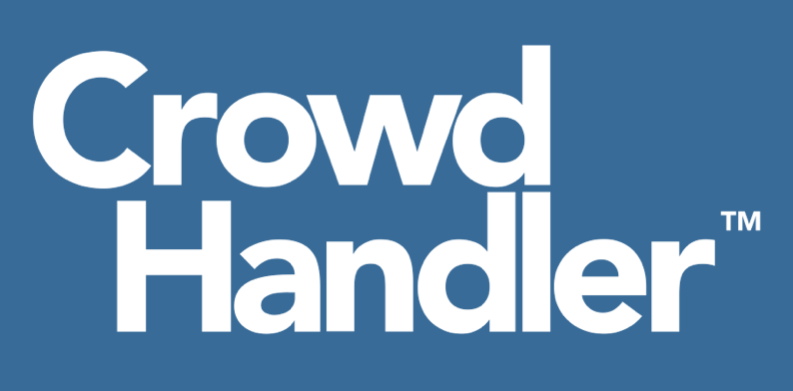Priority Access is available to the Plus, Professional and Enterprise plans and allows you to issue Single Use or Multi Use codes to your users, giving them priority over other users.
When a user enters a priority code they join a priority line. If the number of priority users is small, they may well experience this as 'skipping' the queue, however if the number of priority users is high, they will experience this as their position dropping significantly as they join the priority queue.
Each waiting room can have its own groups of Priority Codes.
Multi-Use Codes
A Multi Use Code enables you to issue one code to any number of users and have that code be used multiple times.
To add a Multi Use Code give the Priority Access Group a descriptive name, select Multi Use from the Code Type drop down and click the + icon.

The Priority Group will be added and a Multi Use Code will be generated for you.
Should you wish to change the code to something else simple change the code in the text field and click the save icon.

Single Use Codes
A Single Use Code enables you to issue a unique Single Use code to an individual user.
To add a Single Use code give the Priority Access Group a descriptive name, select Single Use from the Code Type drop down and click the + icon.

The Priority Group will be added and you will be presented with a Manage Codes button.

Clicking this button will take you to the Manage Priority Access Codes page for this Priority Access Group.

Initially your list will be empty. Let's add some codes!
Click the Add Codes button.

Here you can manually add pre-generated codes or have us generate them for you.
To add pre-generated codes simply type in the codes, one code per line, or copy and paste a list of codes into the text area. Click Save Codes.
To have us generate the codes for you, type in the number of codes you want to generate and click Generate Codes.
Click Save Codes to add them to the Priority Access Group.
The total number of unique codes is limited to the capacity of your waiting room. So if your waiting room has a 20,000 capacity, you can attach up to 20,000 codes in total.

Once the codes have been added you can manage them from this screen too.

Prioritising Priority Access Groups
This is useful for when you want to issue codes to multiple levels of membership and you want to give priority to a specific level.
To reorder the Priority Access Groups drag and drop the Group into the position you require using the drag handle on the right of the row.