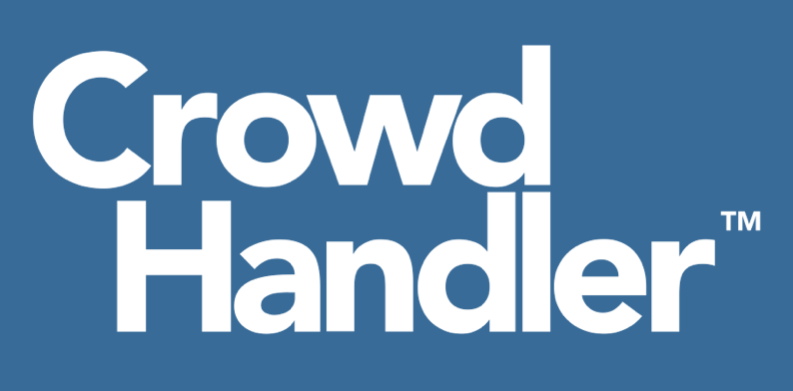The dashboard gives you an overview of activity on your currently selected domain.

To switch domains
Use the domain switcher control in the top right of the window to switch the activity view to a different domain.
The graph
The graph shows you all activity on your domain up to the last minute.
Active users
The orange line shows you active users. These are the users on your website, who have been checked and/or promoted from waiting rooms and are ac on your website.
Waiting
The other lines on the graph show you users waiting in your waiting rooms.
Rate and Autotune

This panel allows you to set the ingress rate for your domain. That's the rate at which users should be allowed onto your website, before they are required to wait in a waiting room.
If Autotune is off
You can set the ingress rate using the slider. This is how many users can enter your domain per minute. Once users exceed that limit they will be added to the waiting room, and new users will join the back of the queue. You can think of this as the rate that users leave your waiting room(s) or the rate that users enter your site. It's important to understand that this number is set for your entire domain name, not for individual waiting rooms. CrowdHandler will automatically balance output rates across all waiting rooms attached to a domain to the rate that your site can handle.
Note please: For autotune to be available, you need:
1. To be on a plan that supports autotune
2. To have at least one 'match all' waiting room on your domain. Without a match-all room, you will not have enough website performance data to support autotune's operation.
If Autotune is on
You can switch Autotune on using the toggle. In this case the rate will be set automatically by the autotune feature. The ingress rate to your domain will be based on the performance of your web pages. You can control these thresholds to help autotune make optimum decisions.
The request threshold determines how long a healthy page load on your site should take. It defaults to 5,000ms (5s).
The maximum slow requests threshold determines how many pages should be able to exceed the request threshold before autotune should bring the rate down. It defaults to 2%. i.e. in the default settings, Autotune will start bringing the ingress rate down when more than 2% of your pages are taking longer than 5 seconds to load.

URL Performance
The URL Performance panel shows you your slowest performing URLs. You can use this to identify the pages on your site that are particularly load intensive, and may benefit from optimisation.

Response Times
The response time widget shows you what time in seconds pages are taking to load as a percentage of all your requests. Segments that exceed your request threshold will be coloured red. You can mouseover any segment to see what number of seconds it represents.