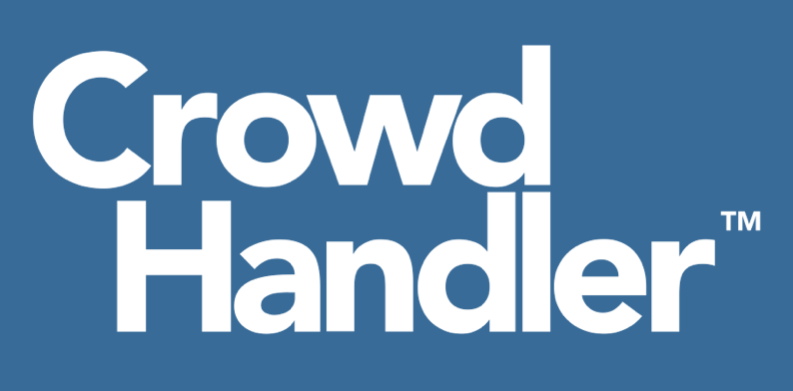De-activiating a waiting room is simple. Edit the waiting room and change the 'Protect' field to 'Disabled' to disable it. Any users who are still in the waiting room will be redirected onto your site. That said, you may want to give a little thought as to how you best deactivate your waiting room, or even automate deactivation based on certain conditions:
If you have sold out but your waiting room still contains many users, and you’re concerned they could still put too much load on your site, then use the message box to let your users know the event is over. Raise the rate to something manageable and wait for a period of time equivalent to your session timeout to allow the queue to dissipate naturally first.
Once you’re comfortable allowing the traffic onto your site, Edit the waiting room, and select DISABLED from the Protect URLs field. Any users still in the waiting room will be promoted automatically, redirecting them onto your site.
Once the waiting room is disabled, you can choose to delete it if you want. Or you can keep it in its disabled state for future use.
We've seen customers use other strategies to close down waiting rooms based on their specific use cases and integrations including:
A. Setting the room capacity to 0, triggering a room-full message to all waiting users, and preventing new users joining the room. When combined with a custom template and messaging this can be used to put the room in a 'closed down' state.
B. When protecting a particular page or product, in a flash sale scenario, you may set the rate to 0 once the product is sold out, and leave the waiting room up with the 'sold out' message. In fact this can be automated if you use one in one out with stock tracking.